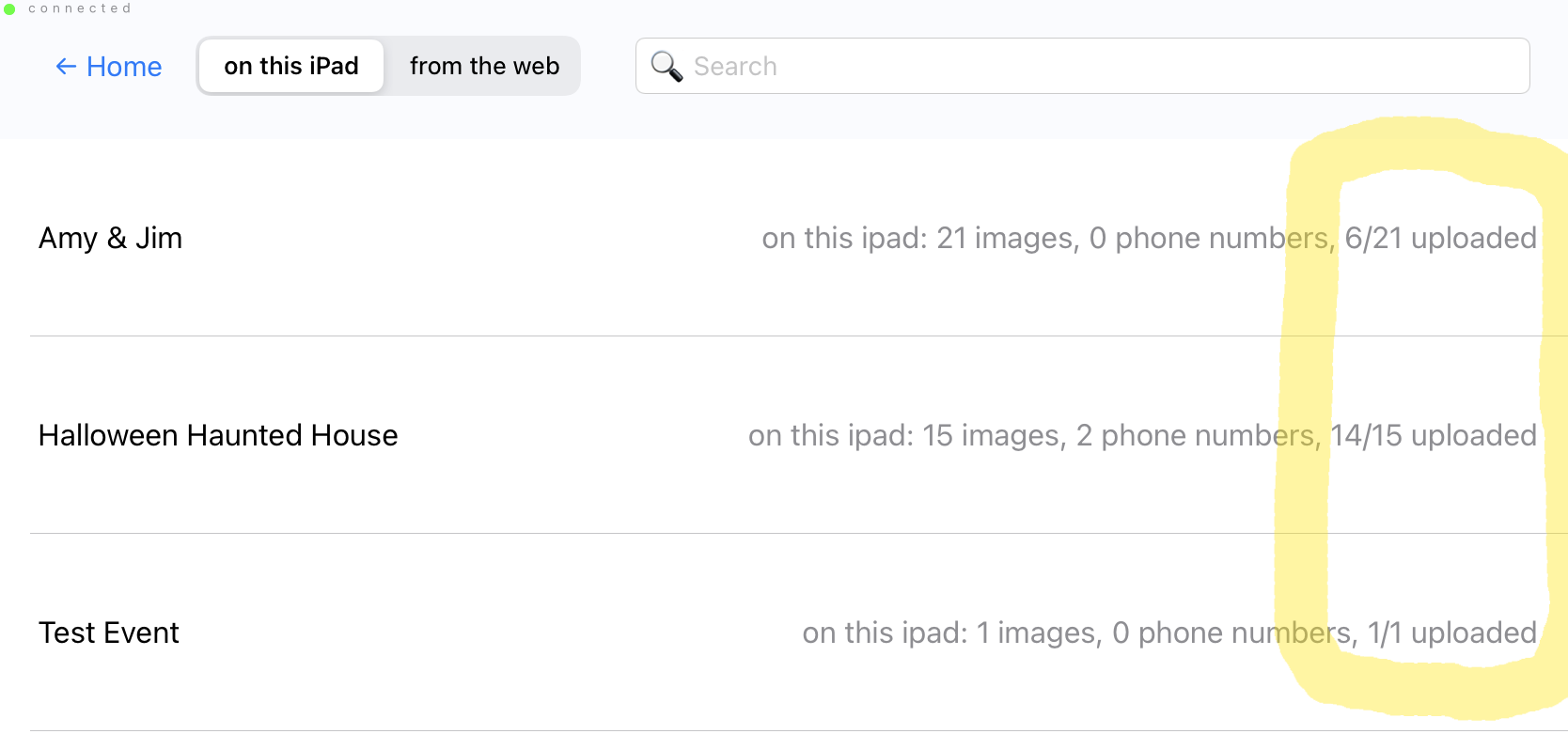Using Gifyyy offline
We’ve had a couple of folks reach out recently who've used Gifyyy offline for the first time and weren’t sure how to get their images uploaded. There is no need to panic in this scenario, Gifyyy is designed to work offline. Let's run through some tips and tricks that can help make everything as smooth as possible.
First up, know that Gifyyy is 100% built with this use-case in mind. When we started out in 2015, connection speeds were often slow and unreliable. Venues were only just starting to provide wifi, and it often came with a data cap. On top of that we had early customers who wanted to take Gifyyy to beach ceremonies, destination weddings, and barn parties where 3G (remember 3G? two whole G's ago) wasn't available.
So we built a function into the app called Trigger Upload, that gives you the power to decide when you want to send out any content that didn't get uploaded during the event.
Instead of pushing all the content out whenever your iPad reconnects to wifi, potentially sending out text messages in the middle of the night, you pick an opportune moment in the days following your event to push all the content.
There's nothing quite like getting a bunch of Gifyyy messages the morning after a big night out to put a smile on someone's face.
So how does it work?
Any content that isn't uploaded during an event due to internet connectivity issues is stored inside the Gifyyy app. Go to the "manage events" screen in the Gifyyy iPad app you'll see a list of all the events on your iPad, plus a digest of how much content has been uploaded for each event
Tap the event you want to upload, check the connection status says "connected" in the top-left, and then tap "Trigger upload". You'll see a progress display as content is uploaded. Ensure your iPad remains awake and unlocked while the upload completes.
If you go to the Manage Event page for this event in your web account, you'll also be able to see the upload count update there in real time as content is sent out.
Lastly, If you know you have content you need to Trigger Upload, whatever you do, DO NOT DELETE THE GIFYYY APP. If the app is uninstalled from your iPad, the non-uploaded content will be lost.
Setting yourself up for success
Here are our top five tips for confidently running Gifyyy offline.
- Set the event up ahead of time. That way you know your gallery is going to be good when you hit that Trigger Upload button
- Set up your overlay ahead of time, and make sure the overlay preview appears on the iPad when you're shooting into your event. The iPad app will remember the overlay so it will still get added to the images at the event, even if you're offline.
- Set expectations. Let people know that if there's no wifi (or cellular connection) they'll get their images the next day, then make sure you Trigger Upload then.
- Make a couple of test images and make sure you're happy with how things look. Does your overlay look OK? Is the spelling OK in your SMS message? When you trigger upload that stuff is all going to go out at once, with no chance to last-minute corrections.
- Don't panic! People get to have a good time, twice! Once when they play with the booth at your event, and a second time when you trigger upload and they get all their pictures.
When you know an event is going to be offline ahead of time, you can plan ahead. But, sometimes you might find yourself surprise-offline. Maybe venue wifi goes down, and the cellular reception is terrible. Learning to use Gifyyy offline is a great way not only to run a photobooth when you know you're going to be off the grid, but also to be ready for any unexpected situations that might come your way.
As always, feel free to reach out to support@gifyyy.com with any questions. We're always happy to help.